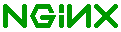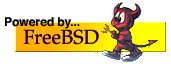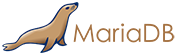The official guide on setting up PHP as FastCGI on Windows http://wiki.nginx.org/PHPFastCGIOnWindows makes use of batch files.
After extensive research and some new information, I've managed to make a fairly simple guide on setting up PHP as a service on Windows, with full start/stop/restart/status support.
The first thing that's needed is the WinSW binary from http://maven.jenkins-ci.org/content/repositories/releases/com/sun/winsw/winsw/
The "winsw-{VERSION}-bin.exe" needs to be saved to the folder containing php-cgi.exe, and needs to be renamed "winsw.exe"
In the same folder as php-cgi.exe and winsw.exe, create an xml file "winsw.xml" with the following content:
<service>
<id>PHP</id>
<name>PHP</name>
<description>PHP</description>
<executable>C:\PATH\TO\php\php-cgi.exe</executable>
<stopexecutable>C:\PATH\TO\php\php-stop.cmd</stopexecutable>
<env name="PHPRC" value="C:\PATH\TO\FOLDER\CONTAINING\PHPINI" />
<logpath>C:\PATH\FOR\WINSW\LOGFILES</logpath>
<logmode>roll</logmode>
<startargument>-bPORT</startargument>
<startargument>-cc:\PATH\TO\php.ini</startargument>
</service>
As an example, I keep PHP in C:\SERVER\php, the PHP ini file in C:\SERVER\config, and the logs in C:\SERVER\logs\php. PHP runs on port 9123.
<service>
<id>PHP</id>
<name>PHP</name>
<description>PHP</description>
<executable>C:\SERVER\php\php-cgi.exe</executable>
<stopexecutable>C:\SERVER\php\php-stop.cmd</stopexecutable>
<env name="PHPRC" value="c:\server\config" />
<logpath>C:\SERVER\logs\php</logpath>
<logmode>roll</logmode>
<startargument>-b9123</startargument>
<startargument>-cc:\server\config\php.ini</startargument>
</service>
In your PHP folder, alongside your php-cgi.exe, you need to make a file called "php-stop.cmd" with the following contents:
taskkill /f /IM php-cgi.exe
Once this has all been accomplished, open the command prompt, switch to the folder containing php-cgi.exe, and execute the following command:
winsw install
At this point, you can open the Services (win+run>services.msc) and start PHP, or type "net start PHP".
You can also type "winsw start", "winsw stop", "winsw status", and "winsw restart"
If having issues starting the service, verify it starts on its own by opening the command prompt to the folder containing php-cgi.exe and running:
php-cgi -b(PORT) -cc:\PATH\TO\php.ini
Also, make sure the log folders referenced in the xml file exist.